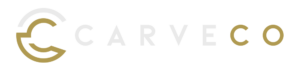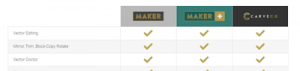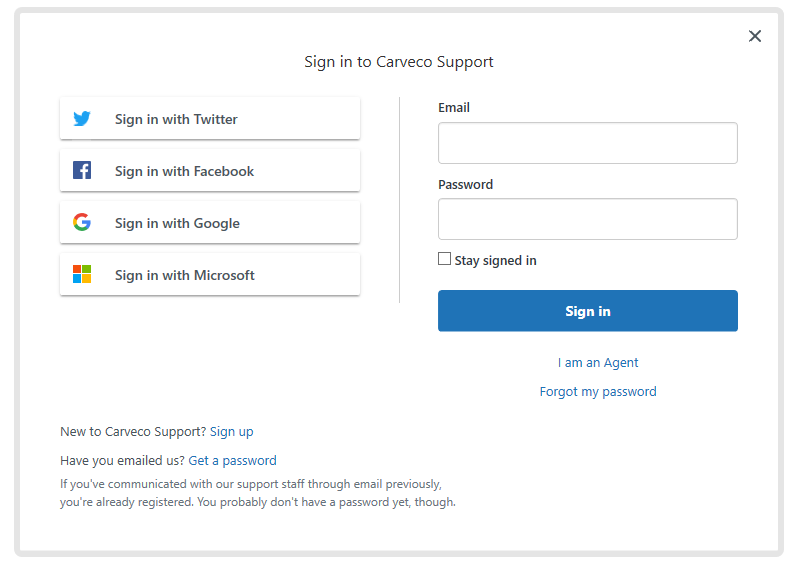Frequently Asked Questions
Below is a list of frequently asked questions about us, our software and it’s applications – ordered by category. You can also use the search function and we’ll try our best to find you the right answer to your question.
If there’s anything you’re still unsure about – please don’t hesitate to drop us a line using our contact form.
About Us
Carveco is a company built by a long-established group of people, each with a demonstrated history of commitment to the longevity of ArtCAM® technology, and to ensuring ArtCAM software users achieve success. The Carveco team comprises experienced Delcam and Autodesk alumni, and possesses a wealth of knowledge about ArtCAM technology and the industries it serves.
Carveco is not part of Autodesk; it is an entirely independent company.
Using Carveco
Unfortunately, all our products are Windows only.
While we do have a few customers using Carveco products in Bootcamp or through Virtual Machines (such as Parallels/Azure/Fusion) the operation and installation in these environments can be problematic. As we aim to provide a high-level of customer service and satisfaction – please be aware that we can not officially support the use of Carveco products on any platform outside of Windows.
That being said – if you choose to install Carveco in these environments, we’ll still do our very best to assist you in any way we can.
Carveco directly supports over 300 CNC machine tools that range from desktop routers, rotary machines and laser engraving units, all the way through to large industrial hardware dedicated to production manufacturing. If your hardware is not directly supported, Carveco can also output G-Code – widely regarded as the industry standard machine code format and accepted by most CNC machine tools. If you’d like to use a 3D printer, Carveco also allows you to export your design in the STL format.
Please visit our CNC Machine Tool Support page for more information.
We try our hardest to ensure you get the maximum benefit from combining our software with your hardware. Please get in touch if you have any questions over Carveco’s compatability with your machine.
You can download both the free Vector Clipart Library and free Relief Clipart Library by following the links from within your software, as outlined below.
Downloading the Relief Clipart Library
Within your software, open a new or existing model:

On the top menu, select ‘Relief‘ > ‘Clipart Library‘ to open the ‘Relief Clipart Library‘ panel.

Within the ‘Relief Clipart Library‘ panel, click on the ‘Get More Clipart‘ button.
You will now be redirected to the download location of the Relief Clipart Library.
Downloading the Vector Library Models
Within your software, open a new or existing model:

On the top menu, select ‘Vector‘ > ‘Vector Library‘ to open the ‘Vector Library‘ panel.
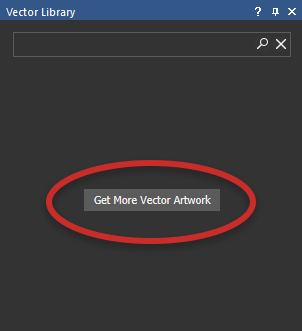
Within the ‘Vector Library‘ panel, click on the ‘Get More Vector Artwork‘ button.
You will now be redirected to the download location of the Vector Library models.
| Operating System |
|
| CPU | 64-bit single- or multi-core Intel® or AMD® processor with SSE2 technology
Highest affordable CPU speed rating recommended |
| Memory | 8 GB RAM (16 GB RAM recommended) |
| Display Resolution | 1280 x 1024 (1920 x 1200 or higher recommended) with True Color |
| Graphics Card | 2 GB RAM, OpenGL® 4.0 compliant and DirectX® 11 compliant. |
| Disk Space | Installation 5 GB free disk space |
| Pointing Device | MS-Mouse, 3Dconnexion SpaceMouse® or Wacom® tablet |
Graphics Cards
To get the best experience from your investment in Carveco, we strongly recommend investing in a good quality GPU. More GPU cores equal better performance for Carveco and we recommend a GPU with at least 512 cores.
Carveco Suitability Check

Ensure your PC meets the recommended system requirements for running Carveco by downloading the Carveco Suitability test program.
This small executable runs through a quick benchmark of your system hardware (CPU, RAM, Graphics etc…) to minimize the chance of any problems you may encounter running Carveco software .
You can find a detailed comparison of all features in Carveco Maker, Carveco Maker Plus and Carveco on our Product Comparison page.
To give you a solid foundation in the basics of all Carveco products, we strongly recommend viewing the Carveco Fundamentals Training Course. This in-depth series of video tutorials cover 2D Design, 3D Design, Machining and we also dive into some example projects to get you up and making as quickly as possible.
We also post regular video tutorials on our official Carveco YouTube Channel and Facebook page.
Although our agreement with Autodesk® allowed for Carveco to continue the technology behind ArtCAM®, this agreement excluded the ArtCAM brand and any associated assets or materials (including tutorials). Thankfully, there’s still a large number of freely available, online ArtCAM resources, covering the exact same features, tools and techniques that you’ll find in Carveco today.
Here are some resources that we recommend:
ArtCAM
All ArtCAM® software proprietary files (*.art; *.3dp; *.rlf; *.3da) originating from:
- any version of ArtCAM software are compatible with Carveco software version 1.6 (Build: 2019-07-30-1604-b28285f7) and above.
- any version of ArtCAM software between 2013.SP2 and 2018.2.1 are compatible with Carveco software version 1.0.0 (Build: 2019-03-27-2300-25c3bb5) and 1.5 (Build: 2019-07-03-1556-3e289e6).
Customers with any problematic ArtCAM proprietary files should contact support and supply a sample file.
ArtCAM Models
Where customers are working in Carveco version 1.0.0 (Build: 2019-03-27-2300-25c3bb5) through to 1.5 (Build: 2019-07-03-1556-3e289e6), ArtCAM Model files (*.art) originating from any version of ArtCAM software between 9 and 2013.1 must be:
- opened and re-saved in any version of ArtCAM software between 2013.SP2 and 2015 R2.SP3 utilising a USB security-protection dongle.
- batch converted in ArtCAM 2015 R2 utilising a USB security-protection dongle following the process documented in this article provided by Autodesk.
ArtCAM Projects
Where customers are working in Carveco version 1.0.0 (Build: 2019-03-27-2300-25c3bb5) through to 1.5 (Build: 2019-07-03-1556-3e289e6), ArtCAM Project files (*.3dp) originating from any version of ArtCAM software between 9 and 2013.1 must be opened and re-saved in any version of ArtCAM software between 2013.SP2 and 2015 R2.SP3 utilising a USB security-protection dongle. Each of the models within the project must also be opened and re-saved in the same way.
ArtCAM Reliefs
Where customers are working in Carveco version 1.0.0 (Build: 2019-03-27-2300-25c3bb5) through to 1.5 (Build: 2019-07-03-1556-3e289e6), ArtCAM Relief files (*.rlf) originating from any version of ArtCAM software between 2008 and 2013.1 must be:
- imported into any version of ArtCAM software between 2013.SP2 and 2015 R2.SP3 utilizing a USB security-protection dongle, and then re-exported; or
- batch converted in ArtCAM 2015 R2 utilizing a USB security-protection dongle following the process documented in this article published by Autodesk.
The functionality included in Carveco™ software is near-identical to that within Autodesk® ArtCAM® Premium software. However, there are some exceptions:
- 3D Printing and Batch Assembly tools are excluded; but you can still export Carveco models as STL files for use in 3rd-party 3D printing software.
- Support for importing 3D surface models is reduced, but still includes *.dgk; *.ddx; *.ddz; *.igs; *.ige; *.iges; *.3dm; *.stp; and *.step file formats. Click here for a full list of Carveco supported file types.
- A new model cannot be created by opening a PDF file, but PDF files can still be imported.
While we intend to investigate opportunities to include similar functionality in Carveco software, there is no guarantee that this will lead to it being implemented in future.
You can continue to use your existing licensed ArtCAM® software alongside Carveco™ software.
Maintenance agreements sold in conjunction with Carveco™ software include extended technical support for ArtCAM® software. Contact us to find out more about support options for ArtCAM software.
All ArtCAM® software has been discontinued by Autodesk. Carveco is exclusively licensed to develop successor software products under a different name. Functionality included within ArtCAM software previously released by Delcam and Autodesk is included within our successor products.
Nothing, as far as we know. We expect:
- licensed Autodesk® ArtCAM® software to remain usable on supported Windows® operating systems in perpetuity on a non-maintained basis;
- licensed Delcam® ArtCAM software using a USB security-protection dongle to remain usable on supported Windows operating systems until the expiry date specified in the PAF License file (*.paf); and
- licensed Delcam ArtCAM software without a USB security-protection dongle to remain usable on the computer on which the software was purchased or activated for as long as the ELF License file (*.elf) is hardware-compatible.
Autodesk’s support for ArtCAM software ended on November 1st, 2018. Further information can be found in this article published by Autodesk.
Initially, there will be little functional difference between Carveco™ software and Autodesk® ArtCAM® Premium software. As our software and product range evolves, our development team will progressively extend functionality based on industry research and customer feedback. You can find a product comparison chart here.
ArtCAM® is a registered trademark of Autodesk, Inc. We have not acquired the rights to the ArtCAM brand name. Despite this, we felt that it was important for there to be a clear distinction between historical ArtCAM software developed by Delcam and Autodesk and new software developed by Carveco. Most importantly, while the product name is different, Carveco™ software has near-identical functionality and is compatible with files originating from ArtCAM software previously developed by Delcam and Autodesk.
Support
To join or sign-in to the Help Centre and community:
1. Visit the Help Centre. The Sign in to Carveco Support form is displayed:
2. If you have previously contacted Carveco Support by email and were allocated a support ticket:
- Click ‘Get a password’.
- In the Email box, type the email address you used when contacting Carveco Support.
- Click Submit.
- Click the link in the verification email you receive from Carveco Support to create a password and sign in.
3. If you have not previously contacted Carveco Support by email:
- Click ‘Sign-up‘
- Type your full name in the Your full name box.
- Type your email address in the Your email address box.
- Click Sign up.
- Click the link in the verification email you receive from Carveco Support to create a password and sign in.
Alternatively, sign in using the email address and password associated with your Twitter, Facebook, Google or Microsoft account.
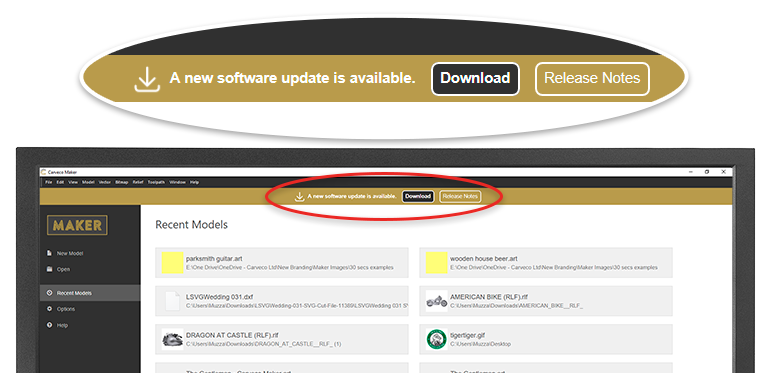
From Carveco 1.16 onwards (all products) we added the ability for the software to notify users of any updates that become available, from within the software itself Please click the link from the start page of your software to download any new releases.
Previous versions are available to download via sendowl.com (our software delivery service provider) from your dedicated download portal. Please use the link within the email to access your personal download page. Any previous Carveco emails that contain a link to your personal SendOwl download page – for example a previous update notification or your original software download link – will automatically direct you to the latest version available.
Important Information:
CUSTOMERS WITH PERPETUAL LICENSING
PLEASE REVIEW YOUR MAINTENANCE DATE BEFORE INSTALLING updates!
IF YOUR MAINTENANCE PLAN HAS EXPIRED, INSTALLING UPDATES OUTSIDE OF YOUR ENTITLEMENTS MAY DISABLE YOUR CURRENT CARVECO INSTALLATION.
For more information on all changes we’ve implemented to each new release, please view our Release Notes page.
Our customer support is provided through a dedicated email address, by telephone, and over online chat. Extended one-to-one support sessions can be scheduled if necessary, and our preferred platform for this service is Microsoft Teams.
Our (small, yet powerful!…) Support Team is based in the UK, and we attempt to answer all questions and support tickets as soon as possible.
Please be aware that our response times may vary based on the volume of queries and the time of day. We appreciate that our customers are located all around the globe and though we try our best to respond as quickly as we can, we might be asleep(!)
Over the weekend, as responsible partners and parents, we like to spend quality time with our families. So please understand that your issue, though important to us, may not get a response until the following business day.
Maintenance
Unfortunately no. We’ve moved away from the older ‘Major Version’ cycle of releasing software, in favour of the more modern Continuous Delivery approach.
This approach allows us to deliver new features and product enhancements to our customers, as soon as they’re ready, rather than storing up the new features for an annual release in the distant future.
You can choose to renew your Carveco maintenance agreement at any time. However, with significant gaps in Maintenance coverage, you may be obliged to cover the cost of Maintenance from when your plan originally lapsed.
No, continuing with maintenance is entirely optional.
We would always encourage renewing your software maintenance, as this allows you to stay up-to-date with the latest software improvements we release and access dedicated, priority support. But, we recognise that every Carveco customer is unique, with similarly differing needs and circumstances.
Within your software, access the ‘Help’ menu and click on ‘About Carveco’. This should display your Maintenance Renewal Date and number of days remaining on your Maintenance plan (see highlighted).

Every Carveco perpetual purchase comes with 12-months maintenance included as standard. Following this, you can choose to renew your maintenance plan yearly for £1,200 (GBP), €1,400 (EUR) or $1,600 (USD).
Every Carveco Maker Plus perpetual purchase comes with 12-months maintenance included as standard. Following this, you can choose to renew your maintenance plan yearly for $250 (USD).
Yes, subscriptions to Carveco and Carveco Maker Plus factor the cost of maintenance into the subscription price. This means that if you have an active subscription, you will always be entitled to the latest software updates and support for your software.
Nothing. Carveco will continue to work absolutely fine after your initial maintenance period has come to an end. You’ll still have access to all software updates released during your active maintenance period (your first 12-months for example), but any subsequent software updates we release after this time, will not be available to you.